

How to Use Google Classroom for Students and Parents
Classrooms are not limited to four walls in today’s digital age. Now, students learn and manage their projects using various platforms like Google Classroom. Used for tracking assignment progress, creating work goals, and receiving new projects, it is ideal for maximizing the productivity of your children. So, how can both students and parents use Google Classroom? The answer lies below!
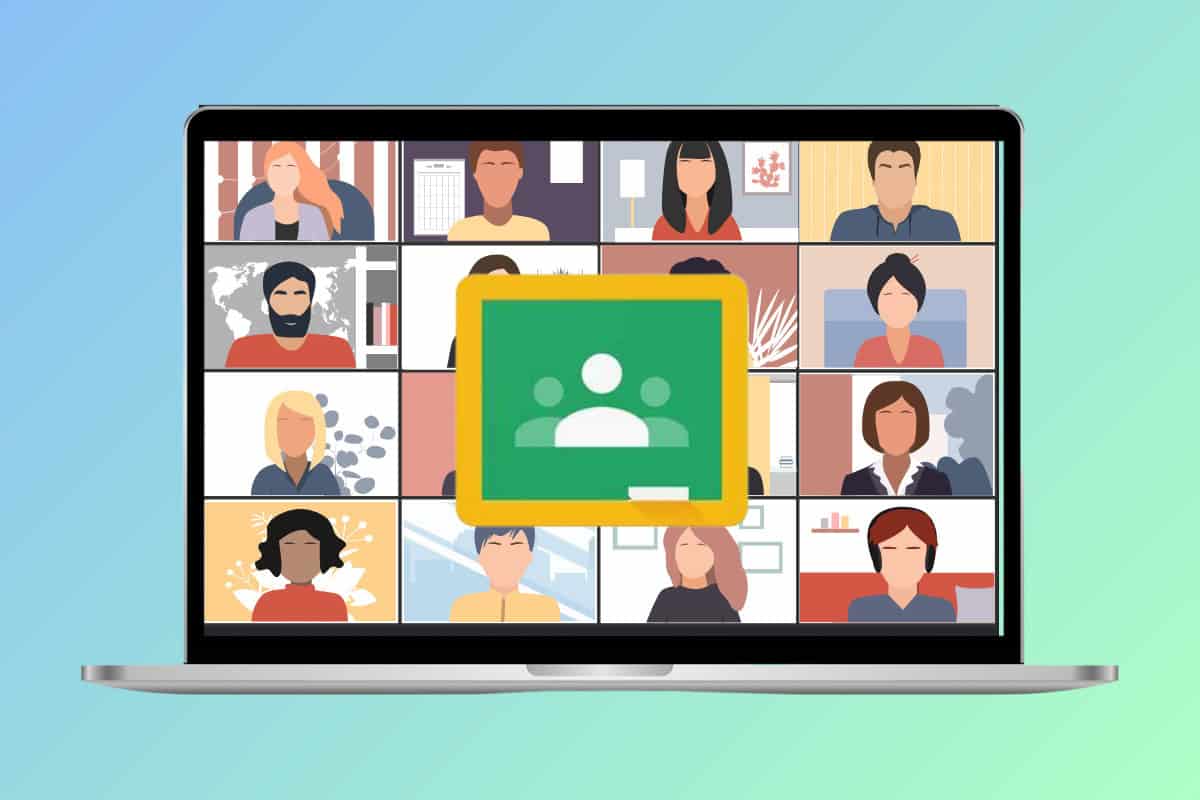
Table of Contents
Google Classroom is a pit stop for teachers as well as parents to easily track the progress of students. Teachers can easily provide their feedback and grade papers, whereas, parents can receive reports on their kids.
Method 1: For Students
Let’s see how students can easily use Google Classroom and enjoy the perks of the app at once:
1. Visit the official website of Google Classroom and click on Sign in to Google Classroom with your school account.
2. Click on Join class from the home screen.
Note: You can also click the plus icon at the top right corner and select Join class .
3. Enter a code under Class code and click on Join .
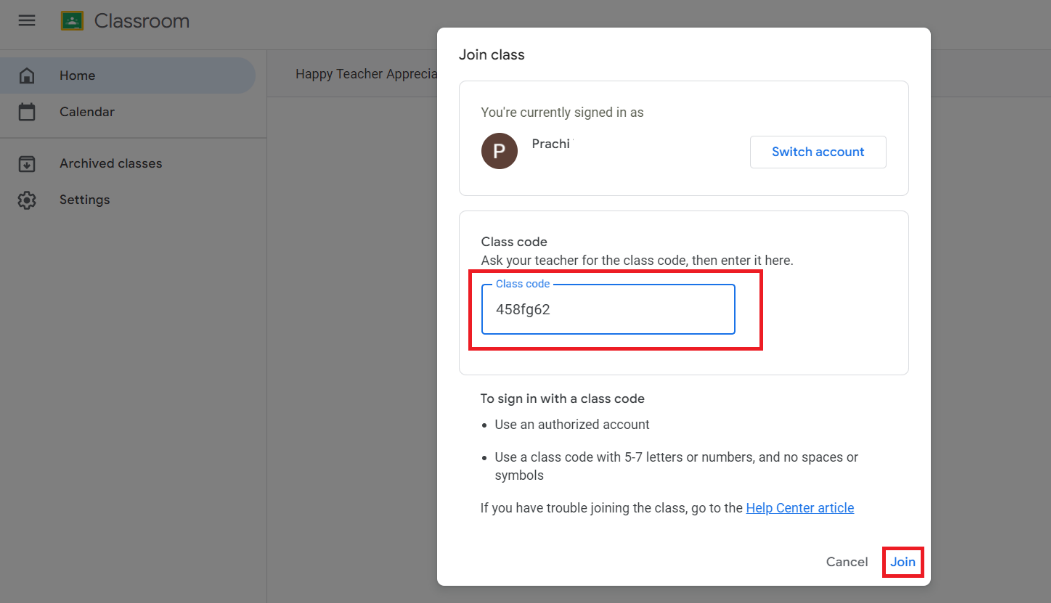
4. To submit assignments, click the hamburger icon at the top left corner.
5. Click on To-do under Enrolled .
6. Select any pending assignments of your choice.
You will successfully be able to join your class and give in assignments once you’re logged in.
Method 2: For Parents
Parents or guardians can’t access Google Classroom directly by logging in from any account. Alternatively, a Guardian Summaries may be sent to parents if they request it from the teacher.
Guardian Summaries are a summary of the week’s worth of posts made in your student’s Google Classroom. Keep in mind, that you must have a registered email address with the school to do so.
How to Check Calendar for Assignments in Google Classroom as Student
If you wish to check your calendar to see upcoming assignments, follow the steps below:
1. Click on the hamburger icon at the top left corner and select Calendar .
2. Click on your preferred assignment shown below the dates.

This way you can also use Calendar to get an overview of your assignments and use it to submit your work.
How to Get the Classwork for Specific Classes in Google Classroom
If you need to access only a specific classroom to view its assignments, follow the steps below:
1. Open your Google Classroom home screen and select a specific classroom.
2. Click on Classroom from the top ribbon.
3. Click on your preferred assignments from the list.
4. To access a subject-specified assignment, click on a subject under All topics from the left menu.

This way you can get only the assignments under the particular classroom.
Can I Re-Submit an Assignment in Google Classroom?
Yes , if a teacher allows you to re-submit a homework, you can re-upload it from Google Classroom. Let’s check out how:
1. Follow steps 1-3 from the previous heading How to Get the Classwork for Specific Classes in Google Classroom.
2. Click on Unsubmit from the left panel.
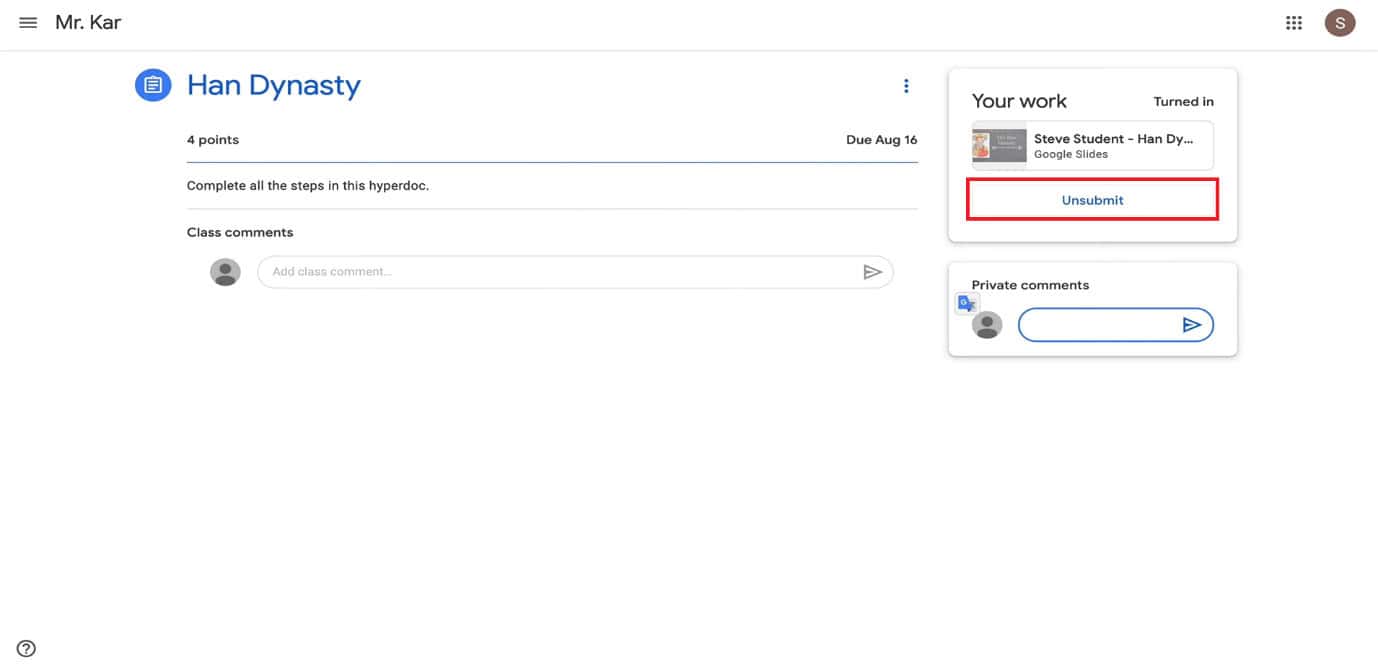
3. Select Unsubmit from the confirmation prompt.
Now you can easily attach a revised assignment on Google Classroom.
Can Parents Interact with Course Content in Google Classroom?
No , unfortunately, Google Classroom does not let parents interact with any course or submit assignments. They can only receive email reports from the school or directly get in touch with the teachers to submit any feedback.
Also Read: Can Teachers See If You Unenroll on Google Classroom?
We hope now you have understood the ins and outs of how to use Google Classroom for students as well as parents. Do not hesitate to reach out to us in the comment section. Keep visiting TechCult for more tech-related know-how.
About The Author

Henry Quill

How to Disable Automatic Downloads on Chrome Android

How to Enable Parallel Downloading in Chrome

How to Enable Incognito Mode on Google Maps
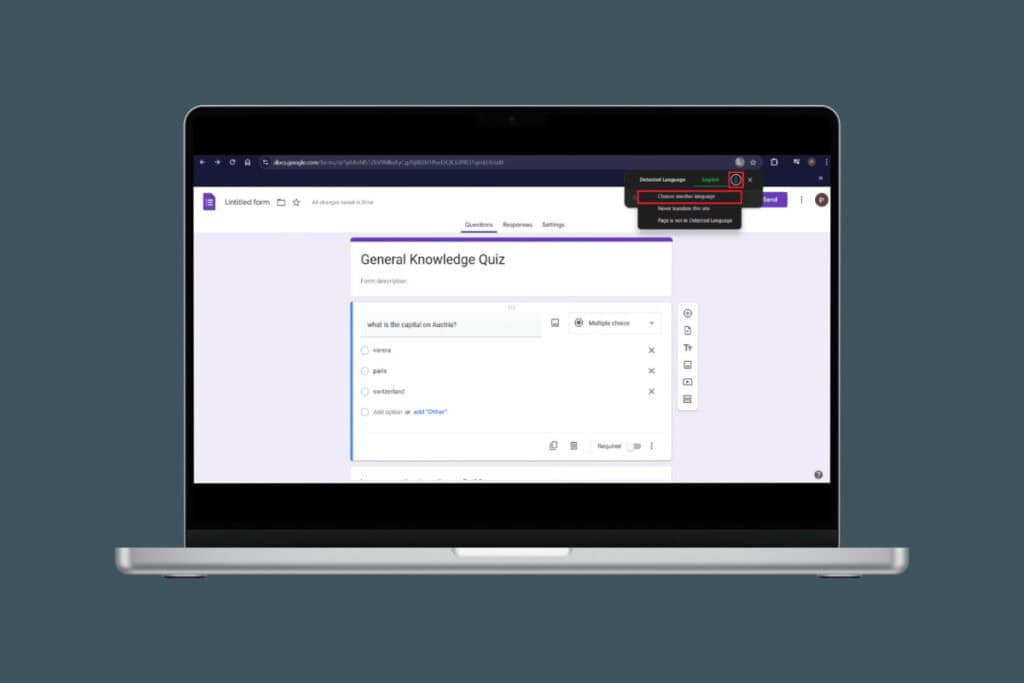
How to Change Google Forms Language
How to Use Call Notes on Pixel
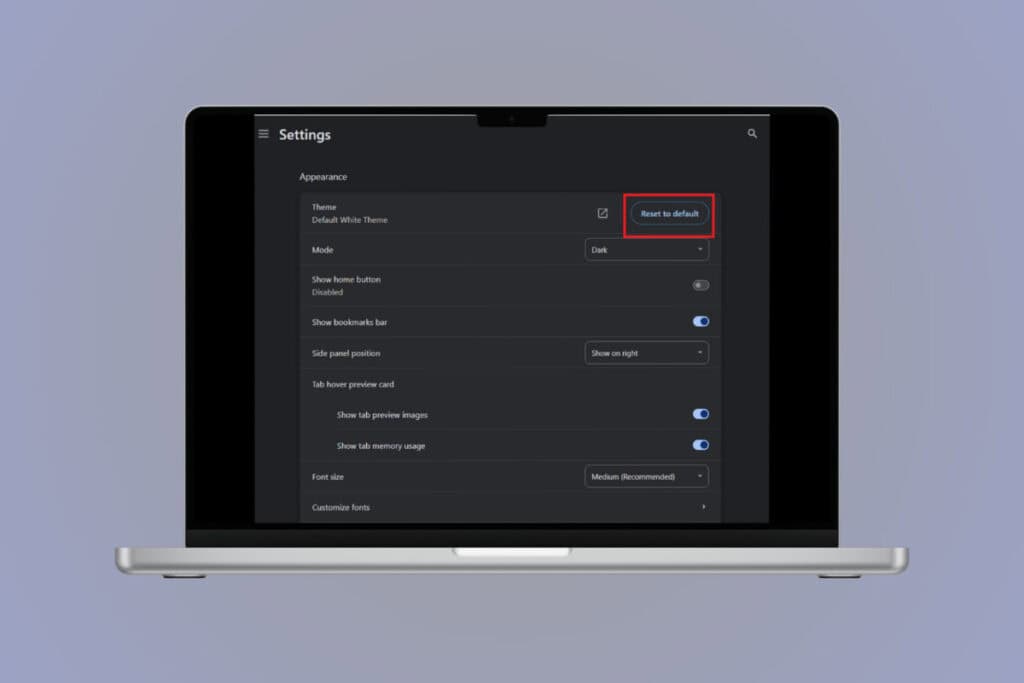
How to Set Chrome Theme to Default
Leave a comment cancel reply.
Your email address will not be published. Required fields are marked *
for Education
- Google Classroom
- Google Workspace Admin
- Google Cloud
Gemini now has added data protection. Chat with Gemini to save time, personalize learning and inspire creativity.
Gemini now has added data protection. chat now ..
With educator feedback every step of the way , Classroom has evolved from a simple assignment distribution tool to a central destination that enables institutions to achieve real learning impact.
Enrich and personalize learning
Drive student agency with tools that meet students where they are – and build skills for their future.
Premium features that inspire new ways of teaching and learning
Support differentiated instruction with the help of ai.
Create interactive assignments, even from existing PDFs and Google Forms, that provide real-time feedback and resources for students.
Help students build independent reading skills
Read Along in Classroom gives students real-time feedback as they read aloud, with educator insights for accuracy, speed, comprehension, and progress over time. Differentiate based on Lexile® measure, grade level, or phonics skills, with over 800 books from Heggerty , ReadWorks , and more. Additional support in a student’s native language can be enabled, starting with Spanish, for certain books.
Reinforce concepts with self-paced learning
Assign interactive questions for YouTube videos (with the help of AI on select videos), give students real-time feedback and view insights into their performance as they move through a lesson.
Enhance lessons with popular integrations
Easily find, add, use and grade content with add-ons from popular EdTech tools, right within Classroom.
Make learning more personal and foster student agency
Support differentiated instruction.
Customize classwork for every student and support them with real-time feedback and easy communication tools.
Foster academic integrity
Encourage original thinking and identify potential plagiarism with originality reports that compare student work against billions of web pages and over 40 million books.
Make learning accessible and inclusive
Help students customize their learning environment to reduce barriers to learning.
Prepare students for the future
Encourage organization and time management skills with interactive to-do lists, automatic due dates, and industry-leading productivity tools.
- Explore all features
Amplify instruction with tools that simplify everyday tasks
Boost instructional time with tools purpose-built for teaching, productivity, and collaboration.
Premium features that elevate teaching
Inform instruction with data-driven insights.
Understand how your students engage with, complete, and perform on assignments, and use actionable insights to provide targeted support, with Classroom analytics.

Streamline lesson planning
Create a link to your class, then share it with peers in your organization, so they can easily preview, select, and import high-quality classwork into their classes.
Support originality with plagiarism detection
Help students integrate citations and avoid unintentional plagiarism with unlimited originality reports and a school-owned repository of past work.
Simplify and connect grading workflows
Sync gradebooks to seamlessly manage and export grades from Classroom to your school’s SIS – available for PowerSchool, Infinite Campus, Skyward SMS, Skyward Qmlativ, and Follett Aspen. Educators can customize grading periods (e.g., quarters, semesters, terms) and grading scales (e.g., letter, numeric) in their class settings to align to their school’s grading structure or system, reduce errors for SIS grade export and allow educators to more easily filter and analyze assignments.
Tools designed for seamless teaching
Save time on everyday tasks.
Assign, grade, and provide feedback across multiple classes, and even on the go with iOS and Android versions of the Classroom app.
Elevate communication, collaboration, and connection
Connect with students and parents instantly with embedded chat and meeting tools while leveraging built-in chat and comment features to leave students feedback as they’re working.
Grade more efficiently
Assess student progress with customizable rubrics that students can see, and save time with efficient feedback tools, like reusable comment banks and bulk grading.
Get creative with hundreds of apps
Hundreds of EdTech apps integrate with Classroom to spark creativity and enable more opportunities for learning.
Operate with solutions designed to gain visibility, insights, and control
Create learning environments that are easier to manage and support educators and students with connected, safer tools.
Premium features to support your organization and foster stronger learning outcomes
Make data-driven decisions.
Gain a comprehensive view of class performance, grade trends, and Classroom adoption across your school with Classroom analytics, or export Classroom logs to BigQuery to analyze adoption, engagement, and more.
Manage classes at scale
Create classes automatically and sync class lists from your student information system (SIS) with Clever . In the Admin console, set default class and grading settings for your district. Connect Classroom to select OneRoster-supported SIS partners – including PowerSchool, Infinite Campus, Skyward SMS, Skyward Qmlativ, and Follett Aspen – so educators can set up classes, export grades, and import information like student lists, co-teachers and grading settings.
Distribute high-quality class templates and curricula
Easily share links to class templates so educators in your organization can preview and import classwork into their own classes. Parents and guardians can view assigned classwork via a link sent by educators, or access it from weekly guardian email summaries.
Virtually visit classes to support teachers and students
Designated education leaders and staff can temporarily access classes to support educators, manage substitute teachers, see information for guardian conversations, and more.
A secure, reliable, and extensible platform for school communities of all sizes
Benefit from industry-leading privacy and security.
Classroom uses the same infrastructure as other Google Workspace products, meeting rigorous privacy standards with regular third-party audits. Access a centralized Admin console with controlled entry and insights into performance and security.
Stay flexible and reliable
Scale your school community with a global network with full-stack security and 99% uptime.
Extend and scale Classroom
Integrate with your student information system (SIS) and customize Classroom to work for your unique needs with APIs.
Support staff and enhance collaboration
Empower educators with instructional resources , professional development programs , and online training courses , available at no cost.
“When looking at an LMS solution, Classroom had this balance of being really intuitive, but also incredibly powerful. It didn't require a lot of training. Children and staff were set up in seconds.”
Graham Macaulay Director of Strategic Partnerships, LEO Academy Trust, United Kingdom
“Of all the technology solutions I have used in education, Google Classroom had the most significant impact on teaching and learning from the first moment I used it in my educational institutions.”
Ross Morrison McGill Founder of @TeacherToolkit
“The simplicity of Google Classroom is what not only allowed us to choose it, but empowered us to stay with Google Classroom over the last 10 years.”
Mary Beck Deputy Chief of Teaching and Learning at Chicago Public Schools, Chicago, Illinois
“Google Classroom helps educators keep track of students' learning progress, identify different learning levels, and provide real-time feedback for students using the resources offered by Classroom.”
Samuel Guedes Director of Education Technology, Municipality of Bertioga, Brazil
“From a point of view of an administrator as well as a teacher, anything that makes teaching easier is going to be the best tool for the classroom, and Google Classroom really is that best tool.”
Sarah Duncan Head Teacher of Secondary Studies & IT Leader, Carlingford High School, New South Wales, Australia
Gemini in Classroom
Kickstart lesson ideas and differentiate content more easily with gemini in classroom (coming soon)..
- Learn more about Gemini for Workspace
Level up with apps
Discover a world of apps that seamlessly integrate with chromebooks and google workspace for education..
- Explore App Hub
How Classroom can make a difference for you
Education leaders, it administrators.
Classroom can be learned in minutes and serves all types of learners and educators, regardless of their tech savviness. Empower educators, and encourage adoption and proficiency with new tools and techniques, with a broad range of resources.
- Get a quick overview of the benefits of Classroom
- Read customer stories
- Explore trainings and resources for educators
- 40+ ways to use Google Workspace for Education paid editions
- Learn about AI in education
Teachers can immediately set up classes, easily create coursework, distribute it to the whole class, and grade it efficiently and transparently.
- Find an educator community
- Download the Classroom user guide
- View product guides
Admins have as much control as they need while they access and analyze their data for insights and choose from a range of upgrade options for additional capabilities to fit their specific needs.
- Get started with the paid editions of Workspace for Education
- View product demos
- Explore 40+ ways to use Google Workspace for Education paid editions
- Learn more about Google for Education security and privacy
- Guardian's Guide to Google Classroom
Need more information about Classroom?
- Visit the Help Center
Bring all of your tools together with Google Workspace for Education
Google Workspace for Education empowers your school community with easy-to-use tools that elevate teaching, learning, collaboration, and productivity – all on one secure platform.
- Explore Google Workspace for Education
Ready to transform your school?
- Contact sales
You're now viewing content for a different region.
For content more relevant to your region, we suggest:
Sign up here for updates, insights, resources, and more.

IMAGES
VIDEO